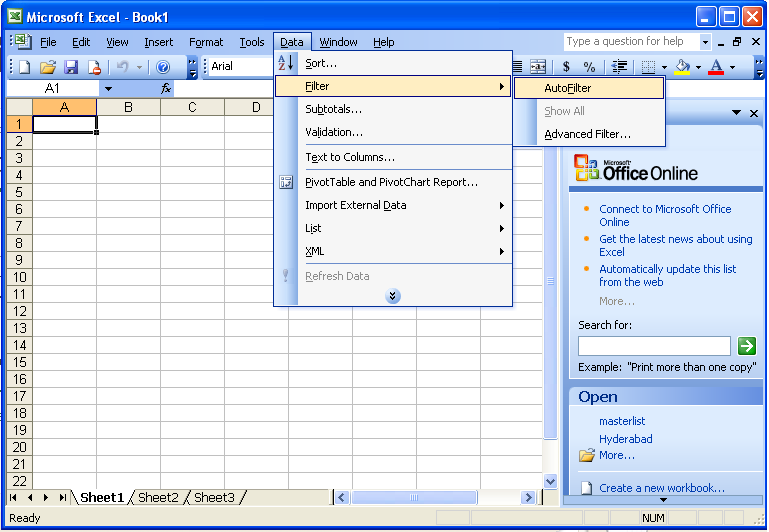Most of us use excel to manage simple databases for our personal use. Such as we use excel to manage movies, CDs, Songs etc. These lists over a period of time increases in size can run up-to few hundred to thousands of rows in excel. It become increasingly difficult to search or manage them. In order to make them manageable you can use a very simple tool, i.e Autofilter.
To turn this on, open data menu and click filter, then auto-filter. This in turn makes the top of each column in the spreadsheet into a drop down selector, through which you can sort your lists. For example you have hundreds of songs in your collection and you want to sort them according to music director or hero of the movie. you can do that very easily using auto-filter.
- The filter will not work beyond any blank cells if you leave any cells blank.
- Like any other application, Back up your data before using AutoFilter. While AutoFilter can be turned off, any changes made to the data may overwrite your existing information.
- AutoFilter arranges data vertically, meaning filter options can only be applied to column headings but not to rows.
- You can see which column headings have filters applied to them by looking at the drop-down menu button. If the arrow on the button is blue, then a filter in that menu has been applied. If the arrow on the button is black, then a filter in that menu has not been applied.